About trimming of imported model objects
In 3D-Import Manager, when the user checks in or saves imports or closes the import manager, the program checks that all imported geometry is inside the area limits. If this is not the case, the program suggests trimming the objects as required.
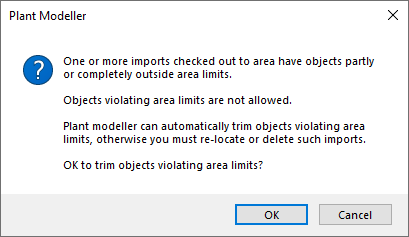
If you click OK, the program trims the geometry of objects that intersect the area limits and deletes the objects that are completely outside the area limits.
-
Model objects that intersect the area limits are cut using the area limits. Only the part that is inside the area limits is kept. Trimmed objects have the attribute Object was trimmed during import.
-
Import groups have the attribute Group was trimmed during import if any group member was trimmed or deleted during import. Inside the import group, all objects—trimmed and untrimmed—inherit this attribute from the group.
-
If you want to restore a trimmed import back to its non-trimmed state, you must re-import the data. In the import dialog, select also Unchanged Models to be imported.
If you click Cancel, the current operation is canceled. You can then use the import manager to relocate the import so that it fits inside the area limits, or you can delete the import if it is too large.